Hello Guys , I'm back with a new trick "How To Share PC Internet on Android Device with USB Data Cable ??? "As you all know about Tethering in your Android SmartPhone. Tethering is the technique to share internet from your android phone to your PC or Laptop. Tethering can be done by two methods. First one is by USB and second one is by Wi-Fi. But friends, sometimes a situation comes when you have internet access on your pc but not on your android device and you don’t have Wi-Fi hotspot also. Then what will you do if you want to access same internet on your Android SmartPhone ?
No problem friends, I have already faced this problem so I am going to help you Overcome this situation. But one and only limitation of this trick is that you should have rooted android phone and if you have rooted phone then keep reading this post. I will try to help you step by step.
Do you know this technique of using PC internet on Android SmartPhone is known as Reverse Tethering. So lets start reverse tether your Android SmartPhone.
What do you need ?
In order to be able to perform reverse tethering you will need a Rooted android phone , which is a also a major reason why reverse tethering is not much popular among android new users. If you have a rooted android phone , you can proceed further with this guide and download the following prerequisites required further in this guide .
Android Reverse Tethering tool is an free windows utility which makes use of ADB ( Android debug bridge ) to share your Computer’s internet connection with your android phone over an USB data cable . You can download it from this link , or visit the link provided above for the latest version of the utility .
Now Lets Start With The Tutorial :-
1) Connect your Android phone with your PC using an USB data cable and ensure that USB debugging is enabled on your phone . ( Settings > Applications > Development > USB Debugging > Turn On ).
2) Extract the downloaded zip file and run the AndroidTool.exe file .
3) From the Android reverse tethering utility , select your phone from the “ Select a device “ drop down box and then from the “ Select DNS to use “ dropdown box , select a DNS ( Choose anything apart from 192.168.1.1 ) .
4)Click on the Connect button to start the reverse tethering process . The utility will then connect with your android phone and install the required apps on your phone . If the utility crashes simply run it over again .
5)After the required apps have been installed on your phone , You will be prompted to grant root access to the USB tunnel app . Tap on “Grant” to provide root access to the app and you can access your Computer’s internet connection on your phone .
Thats it and now you will be able to access your Computer’s internet on your Android phone and even all your android apps would be able to access it too . You might be prompted with an No network connection error in intervals , its nothing to worry about and you can click ok to proceed further .
Labels: Android Tricks, How To Share PC Internet on Android Device with USB Data Cable, Jagdeep, Jagdeep Gill, Jagdeep Gill Production, Jagdeep-Gill, PC Tricks, Tricks, Tricks Geek















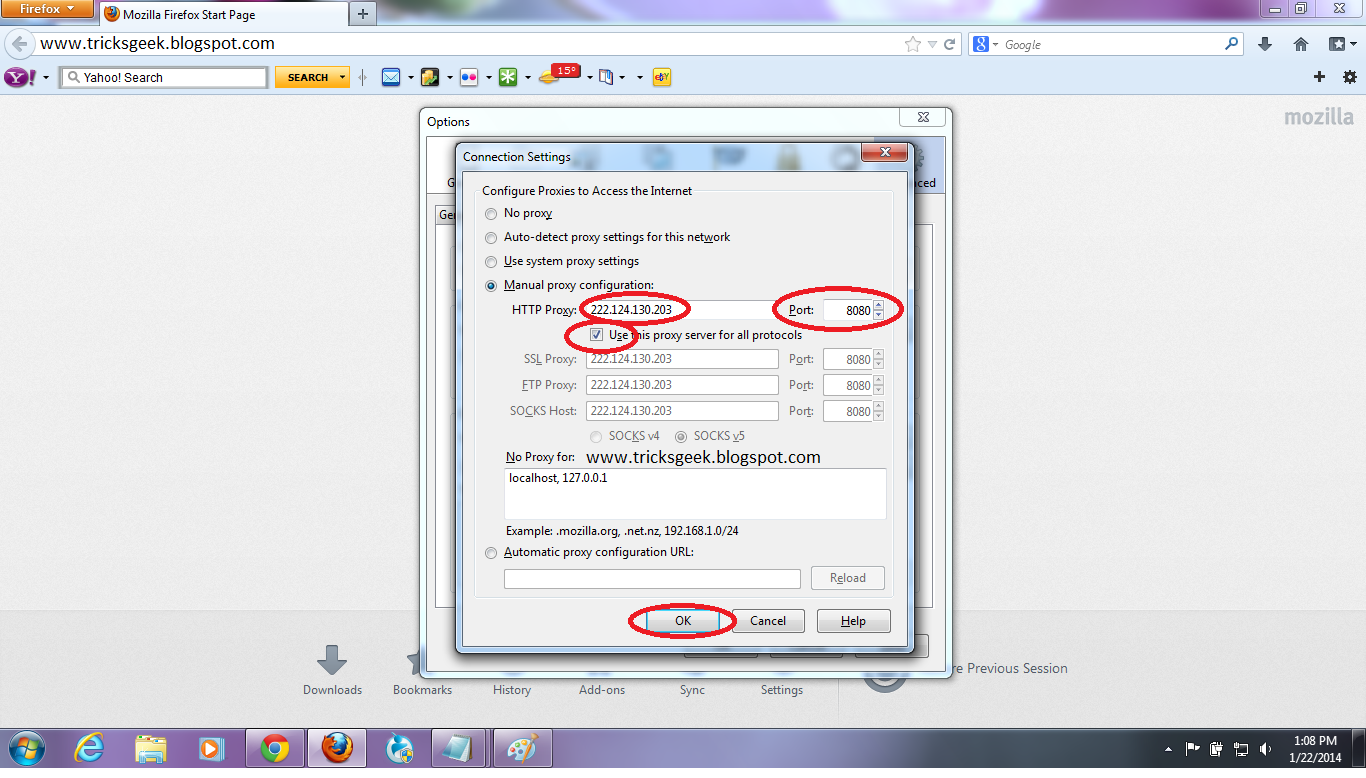









.jpg)











